Once you have purchased the Microsoft Exchange ActiveSync add-on and enabled Exchange ActiveSync for the specific mailbox, you will need to configure the iPhone to function with Exchange ActiveSync.
To set up your iPhone to access Exchange ActiveSync, follow these steps:
- On your iPhone's home screen, tap Settings.
- Tap Mail, Contacts, Calendars.
- Tap Add Mail Account.
- Tap Microsoft Exchange.
- Complete the following required fields:
- Email (your full email address)
- Domain name
- Username (email address without @domainname.com, i.e. for the address [email protected] you would just enter "test")
- Password
- Description
- Tap Next.
- After a moment, the iPhone will ask for the server information. This is "mail.controldns.co.uk" (without the quotes)
- Tap Next.
- The iPhone will display a list of collaboration items to sync with Exchange ActiveSync. Choose from the list and tap Save to initiate the first sync.